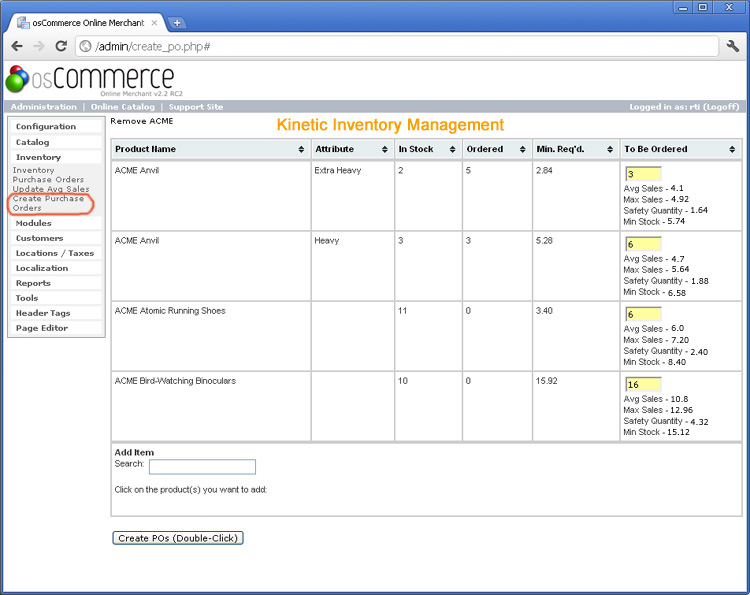Knowing how much of each item to order
The screen shot above from the Create Purchase Orders screen shows several example products where the 'Min. Req'd' is displayed as a reference number in the column just to the left of the 'To Be Ordered' column. It is important to know that this key number is based on average sales, vendor lead time, the quantity already in stock, the quantity that may be on a previous purchase order, and a factor allowing for potentially greater sales without running out of stock called Max. Sales. You can find the theory and discussion describing the calculation of the numbers below elsewhere on this site.
The 'To Be Ordered' column is simply the 'Min. Req'd' quantity rounded up to the nearest whole number multiple of whatever quantity you decide (or your vendor requires you) to order at a time. Using the Atomic Running Shoes as an example again, you can see that the 'Min. Req'd' is calculated at 3.40, but the 'To Be Ordered' field displays the number 6. This is because this particular item must be ordered in quantities of 6 at time. You can set the default multiple to whatever you want as well as modify this value for any item at any time directly from the inventory spreadsheet page.
Please keep in mind that the 'To Be Ordered' column is the recommended ideal quantity to order. You can modify this number directly from the Create Purchase Order page based on your specific needs. You can also search for any item not showing as needed right now from this page if you want to add more stock of a particular item based on an anticipated increase in demand.